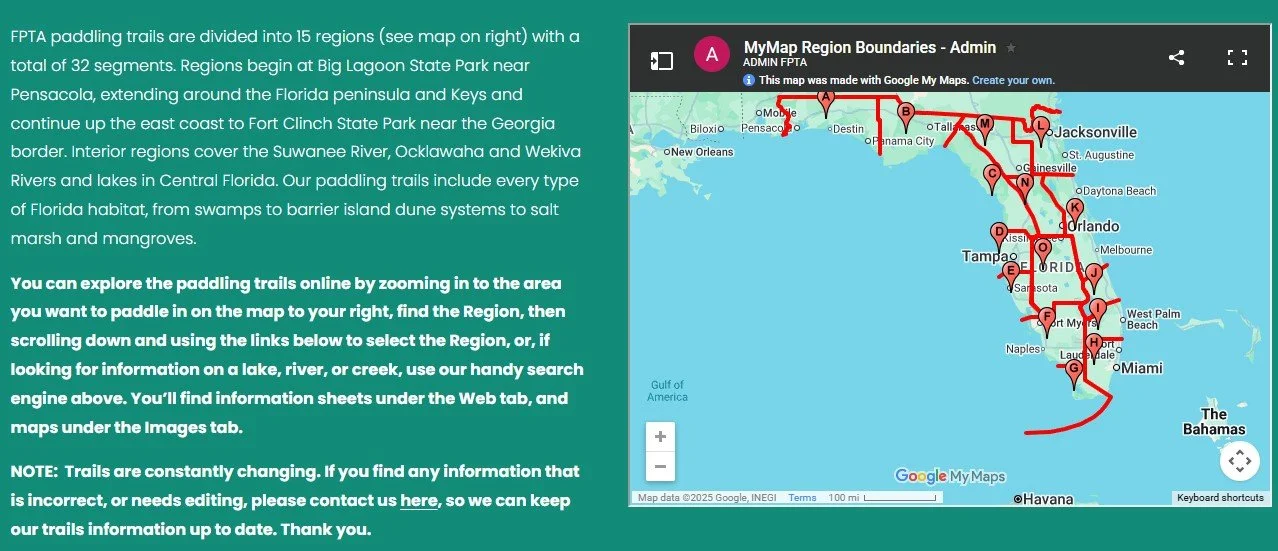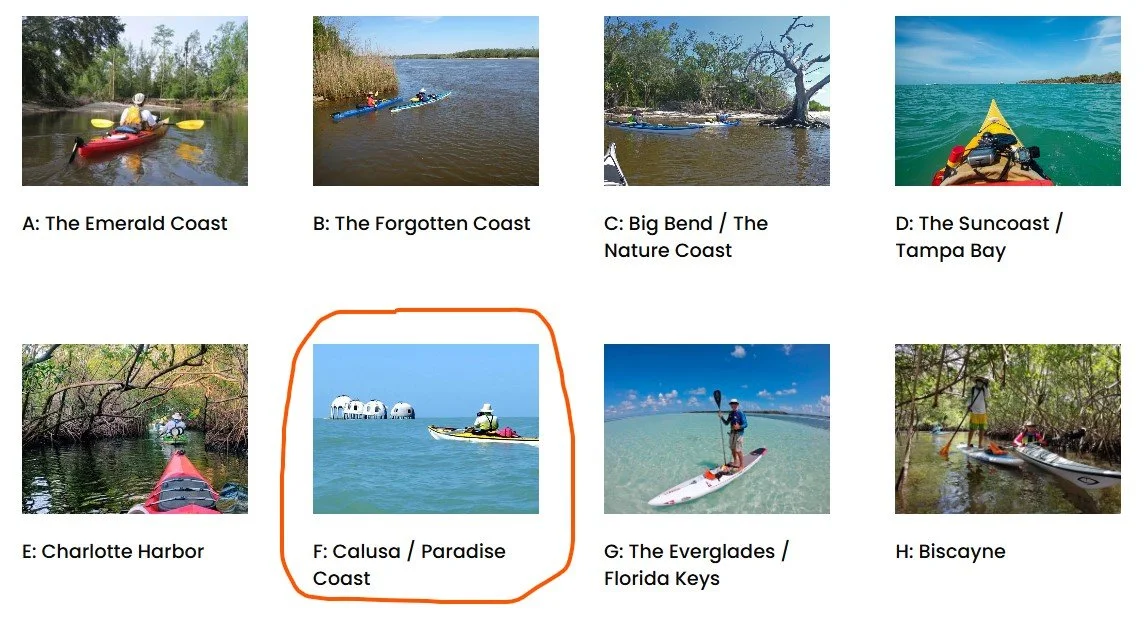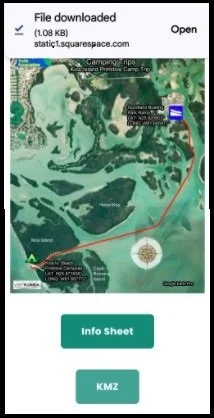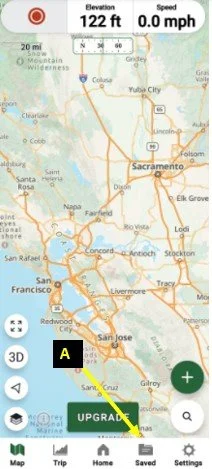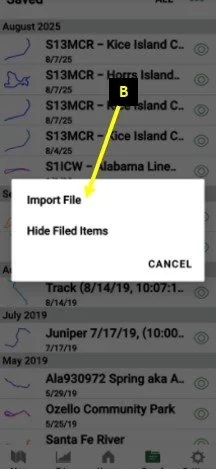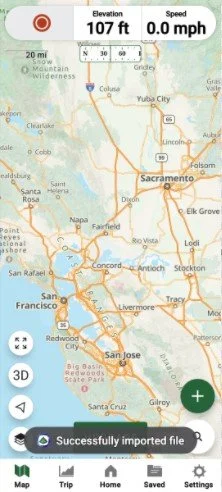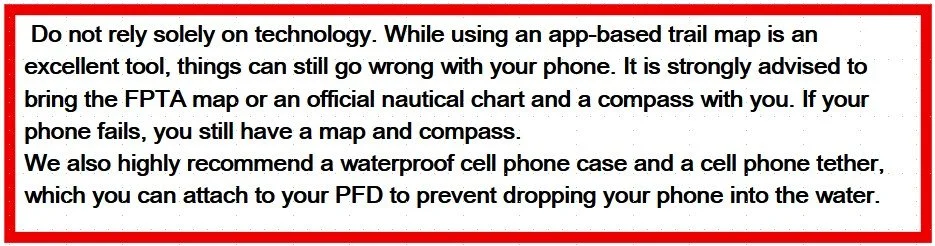Android Cell Phone Navigation
Using KMZ Files
So, what are .kmz (KMZ) files?
KMZ files are Google Earth files. They contain individual trails and waypoints. In addition to using them on Garmin GPS units, if you have Google Earth or Google Earth Pro (both free) on your desktop, the trail will open up on Google Earth when you click on the KMZ file once it is downloaded to your desktop. This is a great way to zoom in and review your trip when planning. Also, for our purpose here, you can transfer the KMZs, without using your desktop, from the FPTA website on your phone to a phone navigation app, so that you can use it for navigating the trail with your cell phone. Below are the instructions for cell phone usage.
ANDROID CELL PHONE INSTRUCTIONS
Download the free version of GAIA GPS to your phone from the Google Play Store. Follow the GAIA GPS registration to set up your account. This is required even for the free version.
Using your cellphone, go to the FPTA website. (A) Click on the menu bar. (B) Select “Paddling Resources.” (C) Select “Paddling Trails.”